Quando não há exigência de muitos critérios, ou quando o número de dados à ser exibido não é muito extenso, o Listbox Vba é a opção mais adequada para listagem de dados. Com o Listbox Vba é possível exibir dados em forma de tabela e então manipula-los de acordo com a necessidade. Nesse Post você aprenderá como filtrar dinamicamente os dados do listbox ao digitar um texto dentro de uma textbox. Além disso, veremos como criar um cabeçalho personalizado e auto ajustável a qualquer Listbox.
Private Sub UserForm_Initialize()
Dim rg As Range
Dim linf As Integer
Dim Cor01 As Variant
Dim Cor02 As Variant
Dim Cor03 As Variant
Cor01 = RGB(35, 207, 222) 'RGB(253, 6, 100)
Cor02 = RGB(43, 46, 51) 'RGB(231, 232, 237)
Set wPlan = PlanClientes
' Set wPlan = Application.Worksheets("Dados_Clientes")
Set rg = wPlan.Range("ListaPesquisa")
listaClientes.ForeColor = Cor01
txtCliente.ForeColor = Cor01
listaClientes.BackColor = Cor02
For linf = 1 To rg.rows.Count
With Me.listaClientes
.ColumnWidths = "60;190;100"
.ColumnCount = 3
.AddItem Format(rg.Cells(linf, 0), "00000")
.List(listaClientes.ListCount - 1, 1) = rg.Cells(linf, 1)
.List(listaClientes.ListCount - 1, 2) = rg.Cells(linf, 2)
End With
Next
Me.Contalbl.Caption = Me.listaClientes.ListCount & " clientes"
End Sub
Private Sub txtCliente_Change()
Dim lstCli As Range
Dim vProc As Range
Dim vCod As Range
Dim vCel As Range
Dim vInic As Range
On Error Resume Next
Me.listaClientes.Clear
If Len(Me.txtCliente) = 0 Then
Call UserForm_Initialize
lblPesq.Visible = True
Else
Set lstCli = wPlan.Range("ListaPesquisa")
Set vProc = lstCli.Find(Me.txtCliente, , , xlPart)
Set vCod = vProc.Offset(0, -1)
Set vCel = vProc.Offset(0, 1)
lblPesq.Visible = False
If Not vProc Is Nothing Then
Set vInic = vProc
Do
With Me.listaClientes
.ColumnWidths = "60;190;100"
.ColumnCount = 3
.AddItem Format(vCod, "00000")
.List(listaClientes.ListCount - 1, 1) = vProc
.List(listaClientes.ListCount - 1, 2) = vCel
End With
Set vProc = lstCli.FindNext(vProc)
Set vCod = vProc.Offset(0, -1)
Set vCel = vProc.Offset(0, 1)
Loop Until vProc.Address = vInic.Address
End If
Me.Contalbl.Caption = Me.listaClientes.ListCount & " clientes"
End If
End Sub
Public Sub CriaCabecalhoLb(LbPrincipal As MSForms.ListBox, LbCabecalho As MSForms.ListBox, cabecalho As Variant)
With LbCabecalho
'Iguala o numeros de colunas do ListBox Cabeçalho ao do ListBox Principal
.ColumnCount = LbPrincipal.ColumnCount
.ColumnWidths = LbPrincipal.ColumnWidths
'Adiciona os elementos dos cabeçalhos
.Clear
.AddItem
Dim i As Integer
For i = 0 To UBound(cabecalho)
.List(0, i) = cabecalho(i)
Next i
'Formata o visual
.ZOrder (0)
.Font.Size = 9
.Font.Bold = True
.SpecialEffect = fmSpecialEffectFlat
.BackColor = RGB(35, 207, 222) 'RGB(229, 13, 90)
.Height = 13
'Alinha a posição e dimensões do ListBox Cabeçalho ao ListBox Principal
.Width = LbPrincipal.Width
.Left = LbPrincipal.Left
.Top = LbPrincipal.Top - (.Height - 1)
End With
LbPrincipal.ZOrder (1)
End Sub
Call CriaCabecalhoLb(Me.listaClientes, Me.lbCab, Array("Cód.", "Cliente", "Celular"))
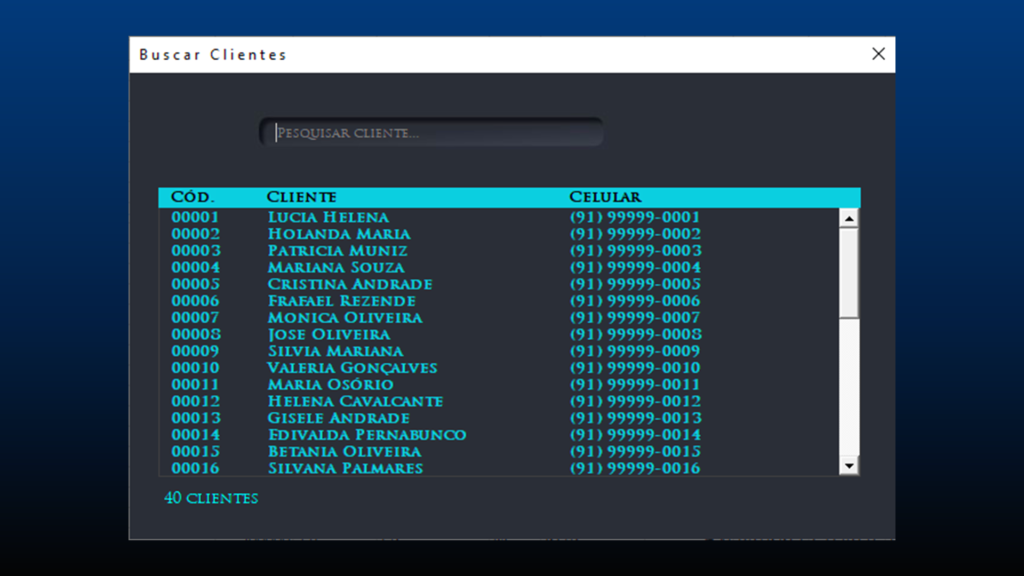

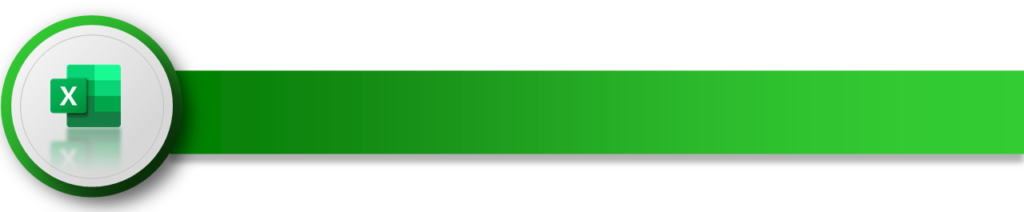

Having read this I thought it was really informative.
I appreciate you finding the time and effort to put this article together.
I once again find myself personally spending way too much time both reading and leaving comments.
But so what, it was still worthwhile!